SwiftUI에서 ViewModifier 를 이용하여 Custom View를 만드는 방법
SwiftUI Custom View Modifiers
Create Custom Button
- 아래와 같은 Custom button view를 생성하려면
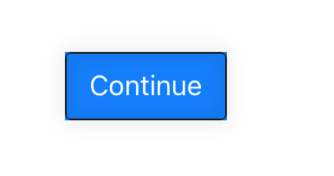
struct CustomButton: View {
var body: some View {
Button(action: {
print("select button")
}, label: {
Text("Continue")
.font(.system(size: 16))
.foregroundColor(.white)
.padding(.horizontal, 14)
.padding(.vertical, 10)
.background(Color.blue)
.overlay(
RoundedRectangle(cornerRadius: 3)
.strokeBorder(style: StrokeStyle(lineWidth: 1))
.foregroundColor(Color(.sRGB, red: 0.1, green: 0.1, blue: 0.1, opacity: 1))
.cornerRadius(4)
.shadow(color: Color(.sRGB, red: 0, green: 0, blue: 0, opacity: 0.5), radius: 5, x: 0, y: 0)
)
})
}
}
Using Modifier
- 위와 동일한 결과를 아래와 같이
ViewModifier를 통해서 구현할 수 있다.
struct CustomModifierButton: View {
var body: some View {
Button(action: {
print("select button")
}, label: {
Text("Cancel")
.modifier(ButtonModifier())
})
}
}
struct ButtonModifier: ViewModifier {
func body(content: Content) -> some View {
return content
.font(.system(size: 16))
.foregroundColor(.white)
.padding(.horizontal, 14)
.padding(.vertical, 10)
.background(Color.green)
.overlay(
RoundedRectangle(cornerRadius: 3)
.strokeBorder(style: StrokeStyle(lineWidth: 1))
.foregroundColor(Color(.sRGB, red: 0.1, green: 0.1, blue: 0.1, opacity: 1))
.cornerRadius(4)
.shadow(color: Color(.sRGB, red: 0, green: 0, blue: 0, opacity: 0.5), radius: 5, x: 0, y: 0)
)
}
}
Using Modifier added state parameter
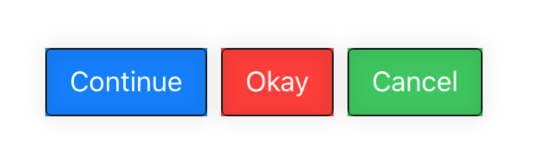
- 만약 각각 다른 background color를 가진 버튼에 style을
ViewModifier로 구현하고 싶다면 - 아래와 같이 구현할수 있다.
struct ButtonModifier: ViewModifier {
@State var backgroundColor = Color.red
...
- 추가로 fontSize같은 value도
@State변수로 추가할 수 있다. - 전체 sample code
struct ModifierStackView: View {
var body: some View {
HStack {
CustomBlueButton()
CustomRedButton()
Button(action: {
print("select button")
}, label: {
Text("Cancel")
.modifier(ButtonModifier(backgroundColor: .green))
})
}
}
}
struct CustomBlueButton: View {
var body: some View {
Button(action: {
print("select button")
}, label: {
Text("Continue")
.modifier(ButtonModifier(backgroundColor: .blue))
})
}
}
struct CustomRedButton: View {
var body: some View {
Button(action: {
print("select button")
}, label: {
Text("Okay")
.modifier(ButtonModifier(backgroundColor: .red))
})
}
}
struct ButtonModifier: ViewModifier {
@State var backgroundColor = Color.red
func body(content: Content) -> some View {
return content
.font(.system(size: 16))
.foregroundColor(.white)
.padding(.horizontal, 14)
.padding(.vertical, 10)
.background(backgroundColor)
.overlay(
RoundedRectangle(cornerRadius: 3)
.strokeBorder(style: StrokeStyle(lineWidth: 1))
.foregroundColor(Color(.sRGB, red: 0.1, green: 0.1, blue: 0.1, opacity: 1))
.cornerRadius(4)
.shadow(color: Color(.sRGB, red: 0, green: 0, blue: 0, opacity: 0.5), radius: 5, x: 0, y: 0)
)
}
}